Configuring Audio/Video Setup
The Audio/Video Setup lets you set audio preferences such as output, speaker configuration, and subwoofer control and adjust the video settings.
To configure the Audio/Video Setup settings
1 On the Setup dialog box, click the Audio/Video Setup tab.
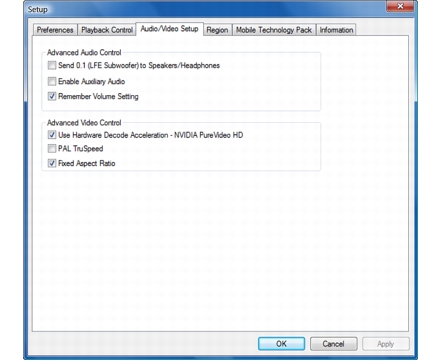
2 In Advanced Audio Control, you can do either of the following:
· Select Send 0.1 (LFE Subwoofer) to Speakers/Headphones to send the subwoofer signal to the main speakers or headphones.
· Select Enable Auxiliary Audio option to enable auxiliary devices present in your system. The output of auxiliary audio devices is mixed with your MIDI and waveform-audio output devices.
- Select Remember Volume Setting to retain the last volume level setting the next time you run WinDVD.
3 In Advanced Video Control, do either of the following tasks:
· Select Use Hardware Decode Acceleration to show the corresponding video technology (NVIDIA PureVideo HD, AMD Radeon, or Intel Clear Video).
· Select PAL TruSpeed to automatically correct PAL speed errors and adjust audio pitch.
- Select Fixed Aspect Ratio to fix the aspect ratio of your video.
4 Click OK.