Creating Bookmarks
Bookmarks let you mark your favorite scenes in a movie for future access. WinDVD allows a maximum of 300 bookmarks to be set in each movie. You can add bookmarks when viewing DVD-Video, DVD+VR, and DVD-VR.
To create bookmarks
While viewing a video file, click Tools > Bookmarks. The Bookmark Browser is displayed.
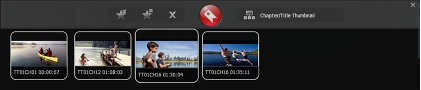
When you get to the scene you want to bookmark, click the ![]() button to add a bookmark.
button to add a bookmark.
By default, the bookmark is displayed as a thumbnail image on the Bookmark Browser. The marked locations are saved in the Documents and Settings\[User Profile]\Application Data\Corel\WinDVD\Bookmark folder. A bookmark’s file name includes the title name and the numeric time code (i.e., TT01Ch10 00:15.31).
To bookmark chapter points automatically, click ![]() .
.
To view a bookmark
Do either of the following:
- Double-click the bookmark thumbnail on the Bookmark Panel.
- Right-click on the Viewing Area, click Bookmark > Bookmark Browser and choose the bookmark thumbnail.
To save or export a bookmark
You can save your own bookmark to your computer’s hard drive. By default, WinDVD automatically saves bookmarks as *.XML files.
To save a bookmark, click the ![]() button in the Bookmark Browser, type a name for the bookmark, and then click Save.
button in the Bookmark Browser, type a name for the bookmark, and then click Save.
To import a bookmark
You can open existing bookmarks from movies by clicking the ![]() button in the Bookmark Browser.
button in the Bookmark Browser.
To delete a bookmark thumbnail
On the Bookmark Browser, select the bookmark thumbnail and click the ![]() button. Only the thumbnail is deleted and the bookmark file remains in the Bookmark folder.
button. Only the thumbnail is deleted and the bookmark file remains in the Bookmark folder.
WinDVD supports playback of VR discs that let you edit DVD movies whenever required. If the inserted disc is DVD+VR or DVD-VR, click the ![]() button to show the Title thumbnail bookmark. Click the button again to show the Chapter thumbnail bookmark of the current title. Click a thumbnail to view it.
button to show the Title thumbnail bookmark. Click the button again to show the Chapter thumbnail bookmark of the current title. Click a thumbnail to view it.