Setting Audio Effect
The Audio Effect tab provides options to adjust sound to create your ideal listening environment and set karaoke features.
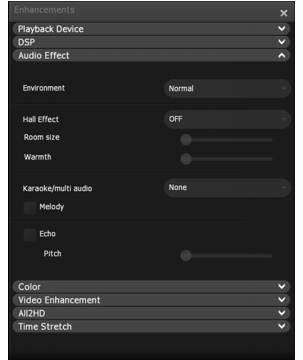
To set your listening environment
In Environment, set your listening preferences by selecting from the following modes:
- Normal: Optimized for most PC listening environments. It boosts the audio level and reduces the dynamic range for more comfortable listening.
- Theater: Delivers theater-quality sound by preserving the original dynamic range of the movie.
- Late Night: Reduces bass effects and limits peak volumes. This produces an overall softer sound with fewer startling noises.
In Hall Effect, you can simulate the experience of listening to sound in a large hall or theater. Choose Sydney theater, Chicago theater, or Broadway theater to specify the hall type. Choose Custom to manually adjust the room size and warmth.
Room size virtually adjusts the size of the room. A larger room size will create more reverberating effects.
Warmth virtually adjusts the room warmth. This parameter will decide how much sound is absorbed and how much is reflected.
To configure Karaoke settings
Karaoke options apply only to karaoke DVD and VCD discs. Use these options to enhance your karaoke experience.
- Melody: Sends the melody to the speakers as well.
- Echo: Generates an echo effect.
- Pitch: Modifies the pitch so that you can find the perfect key to sing along. Move the slider from flat (at the left) to sharp (at the right) in 1/2-step increments.